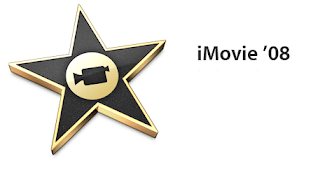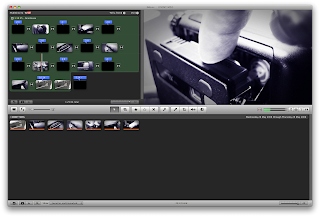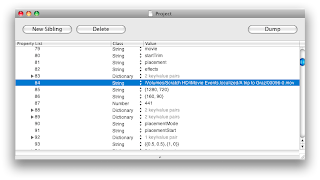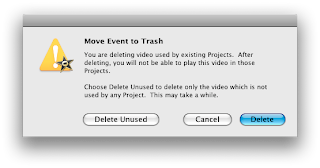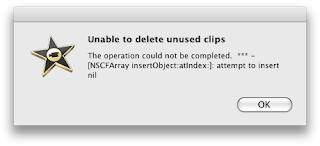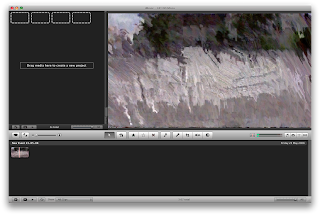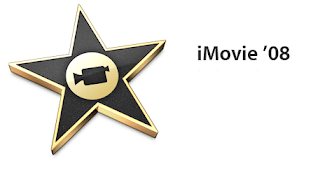
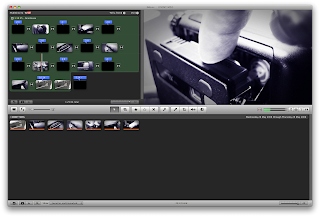
A lot of people hate iMovie 08 and a lot love it. I like it because it offers everything needed for basic video editing and because editing becomes so quick and easy. If you watch a professional documentary you'll see that only very few transitions or effects are used. All you need to tell a story are a cross disolve transition and a fade from and to black, centered or lower third titles, additional audio clips, voice over recording and ... nothing else. All this is offered by iMovie 08. Remember it's the story that counts.
Apple offers excellent video tutorials on using iMovie 08 but I always feel uncomfortable when I don't have a clue how a software actually works.
iMovie 08 installs the AppleIntermediateCodec.component in Library>QuickTime.
If iMovie 08 came together with a new Mac you can reinstall it by choosing Install Bundled Software Only on the first DVD.
When you import AVCHD footage into iMovie 08 it gets converted to QuickTime movie files. These files are stored in an event folder. You can choose where to put this event folder during import so it's no problem to use an external harddisk for video storage for example. To find the original file right-click a clip thumbnail and choose Reveal in Finder.
It's not obvious but you can also move entire event folders within iMovie. To do this click on the harddisk icon to the right of the "Event Library" title to switch to View Events by Volume then drag and drop the event folder to its new place. All files will be moved to the new location.
After the import, thumbnails of your footage are generated and stored in an iMovie Thumbnails folder within the event folder. These thumbnails are tiny Photo-Jpeg compressed QuickTime movies.
iMovie 08 will also generate an iMovie Cache folder within the event folder
The quickest method to add a scene to a project is selecting a range of frames in the events window and then pressing E on the keyboard.
The first step to repair clip display problems is to delete the thumbnail and cache folder within the events folder. You can do this safely, iMovie 08 will rebuild them after a restart.
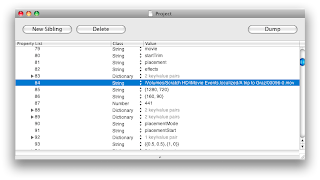
The QuickTime movies in the event folder remain untouched all the time. Basically iMovie 08 is a nondestructive controller for QuickTime files. The control info - the actual project file - is stored in Movies > iMovie Projects on your main harddisk. If you right-click on a .rcproject file, choose Show Package Contents, double click Project and navigate to $objects you will see that all information about your edits is stored in this file. The size, the location of the original video or additional audio file, the in and out point of the edit, the titles, everything is managed by this project file.
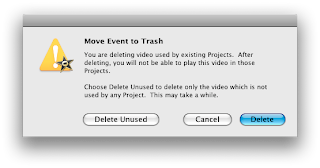
The most dangerous operation (at least with the current 7.1.1 version) is deleting unused clips. If your projects are finished and exported you can right-click on an event folder and choose "Move Event to Trash" and then choose "Delete Unused". This is the only destructive operation by iMovie 08 since it trims the original QuickTime clips in the event folder to just the portions that are actually used in projects. This is very useful as it frees up a considerable amount of harddisk space after emptying the trash.
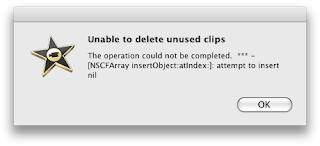
If this operation doesn't complete though you'll be left with a complete mess. I strongly advise to back up the event folder and the project file before you do this. If the operation completes successfully you can delete the backup and enjoy the additional storage space but if not, you'll be able to restore the event and project. Alternatively you can reimport all clips from the backup of the SDHC card. You made a backup didn't you?
Below is what happened to me after an unsuccessful deletion of unused clips. AVCHD import turned footage into animated impressionist paintings. Nothing helped only after deleting some older projects AVCHD import suddenly worked again.
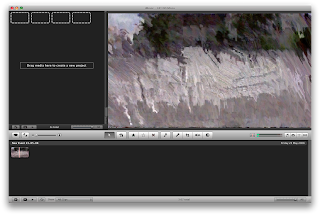
Sometimes when iMovie refuses to import AVCHD it helps to go online or to turn off Airport!? Another option is to remove non Apple Quicktime components such as Perian.
Finally I want to reveal an Apple "secret" and introduce the person responsible of this new, quick and promising concept of video editing. iMovie 08 is the work of Randy Ubillos no less a person than the creator of the first three versions of Adobe Premiere and of Final Cut Pro! Here's the proof.